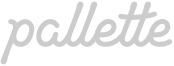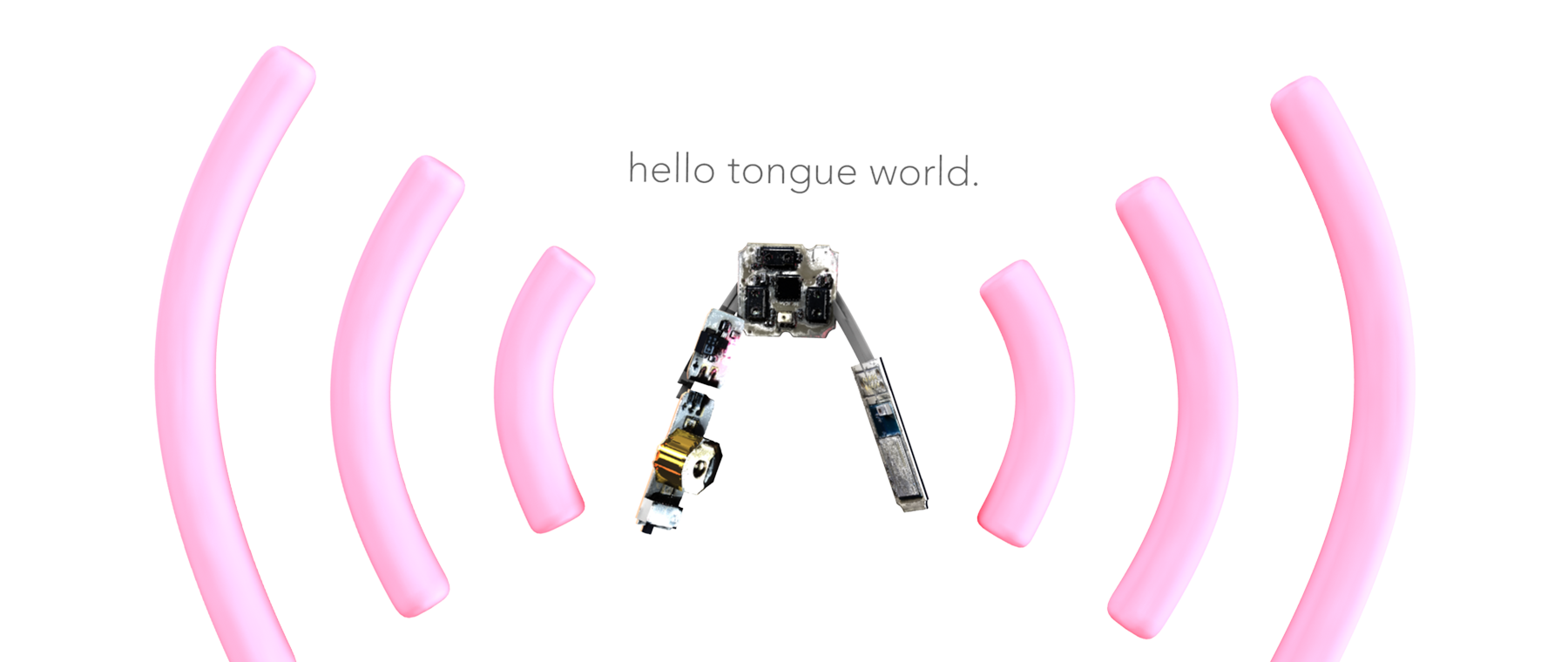Program Pallette
| What you will need |
|---|
The firmware runs on the Bluetooth enabled BLE113 microcontroller. We have made two versions of firmware: the debugging firmware is for checking whether the Sensor Ribbon is working correctly; the mouse controller firmware enables the Sensor Ribbon to control a mouse cursor using your tongue. First, you will need to install the CC Debugger driver, and the Bluegiga SDK on a Windows environment.
Program the debugging firmware
You will need to download the debugging firmware files and install the Pallette debugging app on an Android device. The app will display sensor reading values, so you can check whether the Sensor Ribbon is sending correct values or not.
Next, we need to assemble the Sensor Ribbon with the programming cable and the CC Debugger, and connect the CC Debugger to your Windows environment with a mini USB cable. Finally, upload the debugging firmware file to the microcontroller using the Bluegiga update tool. Please watch the instruction video below.
Program the mouse controller firmware
Follow the same steps above to program the mouse controller firmware, or watch the instruction video below.
If the electronic circuit works correctly, now your Sensor Ribbon should be able to control a mouse cursor on a computer or a mobile device. You can try hovering your finger above the Sensor Board, and see whether the mouse cursor follows your finger movement.
The next step is to seal the Sensor Ribbon, so it's safe to use it inside your mouth.